One of the most important functions a computer does is to keep time. For instance in a Windows AD environment if the Servers and client computers are more than 5 minutes askew then Kerberos authentication will fail. In other words they refuse to talk to each other. Try supporting that.
To ensure your computers are all on the same time use an NTP server to synchronise against. That will keep all the computers on the same time and make your support team’s life happy. Exactly how to Setup an NTP daemon such as ntpd or the Windows time service will be the subject of another post.
So let’s assume your computer is nicely synchronising but you check the time and it’s out by 4 hours. What do you do? Read more about Where in the world is my server? Or how to change timezone on a Debian Lenny 5.0 computer …